Best Fortnite Pro Settings
Fortnite is one of the most flexible and graphically versatile games on the market right now. Because of its ease-of-access, beautiful-but-simple graphics, and top-notch replayability, Fortnite has taken the online gaming world by storm, unseating every competitor again and again in popularity.
Professional players in Fortnite put on incredible shows on streaming sites, with millions of viewers tuning in to see them do what they do best.
Many gamers hope to someday go pro, or, at the very least, learn to play like one, and the first step to that process is understanding Fortnite pro settings pertaining to graphics, gameplay, and audio. So, without further ado, let’s dig in to the deets:
Part One: Fornite Controls
The first step to playing Fortnite well is understanding why and how pro players set up their keyboards, controllers, and key bindings. If you’ve ever watched a top-tier player win a match of Fortnite, you’ve probably noticed that they’re able to quickly switch weapons, place walls, floors, and stairs, and jump in and out of vehicles.
While default controls are certainly fine for casual play, if you want to get the best Fortnite pro settings for your game, you’ll need to take a bit of time to change up your keys. Here’s a few examples of how to polish up your play just by changing controls:
- If you’re playing with a keyboard, make specific keybinds for each of your most-used construction types. Walls and stairs are especially important. Many players will bind these to buttons that are easily accessible from your movement keys.
- The default movement keys are W, A, S, and D, but, if you shift these keys over to the right by one key (to E, S, D, F,) you’ll suddenly find yourself with 3 more easily-reachable keys to use for hot-swapping weapons, building, or accessing inventory.
- Combining the first two tips, you can easily restructure your controls to allow for convenient movement and construction without having to pick up your hand or navigate clunky menus. If you’ve ever seen a pro player throw down a fort in the blink of an eye, it’s because they’ve got easily-accessible construction keys.
- If you’re playing with a controller, one of the most important control settings is going to be your look/aim sensitivity. Too high, and you’ll find yourself overshooting your target, too low and you’ll be unable to track their movement effectively at all. Play around with multiple settings to find the option that feels best to you.
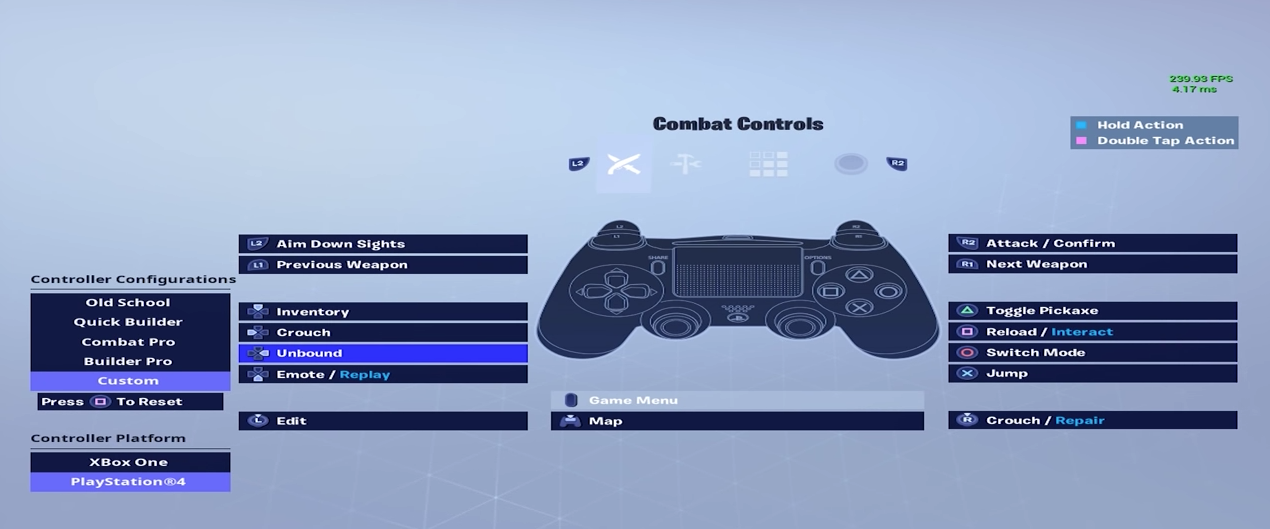
Custom controls are key to taking the reins of the game into your own hands. While every player has different personal preferences, the default controls are designed for initial ease-of-learning, not top-tier play. Make your game your own, just like the pros do!
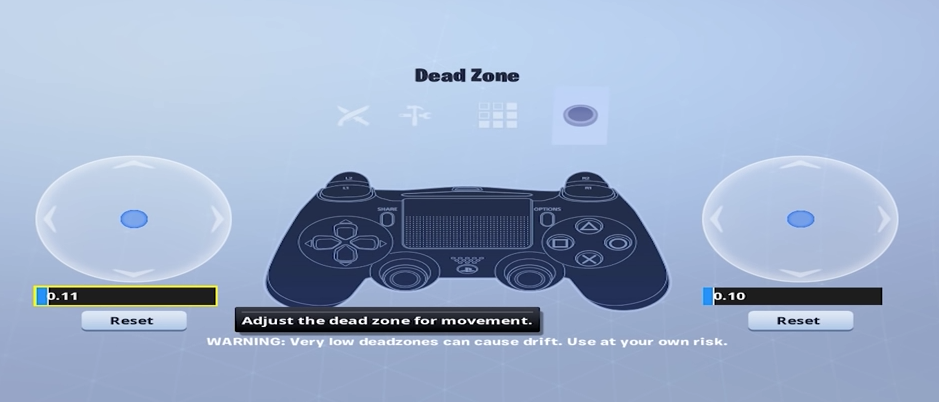
Part Two: Fortnite Sound
Pro players know the value of sound customization, which is precisely why you’ll see many of them playing with high-end, sound-isolating headsets. While sound settings are important in all competitive games, they’re especially important in Fortnite, where many of the warning signs of unseen enemies and traps are entirely based on audio cues.
Here’s an example:
Imagine you’re creeping around one of the skyscrapers in Tilted Towers. You’re pretty sure another player is on the next floor, but you’re not confident that your common-level SMG can compete if they have a better weapon unless you’ve got the jump on them. How are you going to tell where they’re moving? By listening for the dynamic, directional footstep noises Fortnite features. What’s more, good headphones and fine-tuned audio settings will let you hear the wind-up of the spike trap your opponent just set, meaning you can avoid a sudden elimination.
Audio cues are important, and to get the best Fortnite pro settings in the audio department, you’ll need to put on a decent set of headphones and listen closely. When going through the audio settings menu, make sure that you prioritize directional audio, sound effects, and sound detail over in-game voices, music, and menu sounds.
With the right tuning, you can enjoy the great music, quality voice chat, and helpful menu effects without impeding your ability to hear what your opponents are up to.
Part Three: Fortnite Graphics
Graphics settings are by far the most variable settings you’ll encounter when customizing your Fortnite configuration. Fortnite is incredibly flexible in terms of graphics, allowing even lower-end machines to run the game competitively, even if it doesn’t look quite as nice.
The key to ideal graphics settings is in what you prioritize. While it can be tempting to crank up the settings on beautifying the game, most players don’t have the machine needed to run the game on max settings in every category. Here’s some considerations to make when finalizing your graphics settings:
Priorities
In terms of gameplay performance, the very first priority should be your FPS (frames per second.) Anything less than a steady 30 FPS is going to put you at a significant disadvantage against other players. The ideal goal is to get your game to run at 60 frames per second steadily, with no dips in performance during combat.
To achieve steady FPS, you’ll want to test around a bit in creative mode or practice mode. Set your graphics high and lower the settings gradually until you’re able to get steady FPS. From there, you can fine-tune.
After FPS, the next most important factors are draw distance and resolution. With poor resolution, the game will be too blurry to effectively play. With low draw distance, you’ll be unable to effectively see your enemies at a distance, which means they’ll hit you before you even see them.
Resolution takes a lot of tinkering, but generally, the goal is to get the game to run at your monitor’s native resolution. If you’ve got a 1080p monitor, try to ensure the game is outputting at 1080. If you’re taking performance hits at native resolution, Fortnite includes a convenient resolution scaler, which will let you instantly scale the resolution without having to totally reset your resolution settings. Sometimes dropping your resolution scale down to just 75% will fix any performance issues.
Draw distance is a little more straightforward. There’s a few simple levels, and all you need to do is choose the level that ensures you don’t take any hits to your FPS.
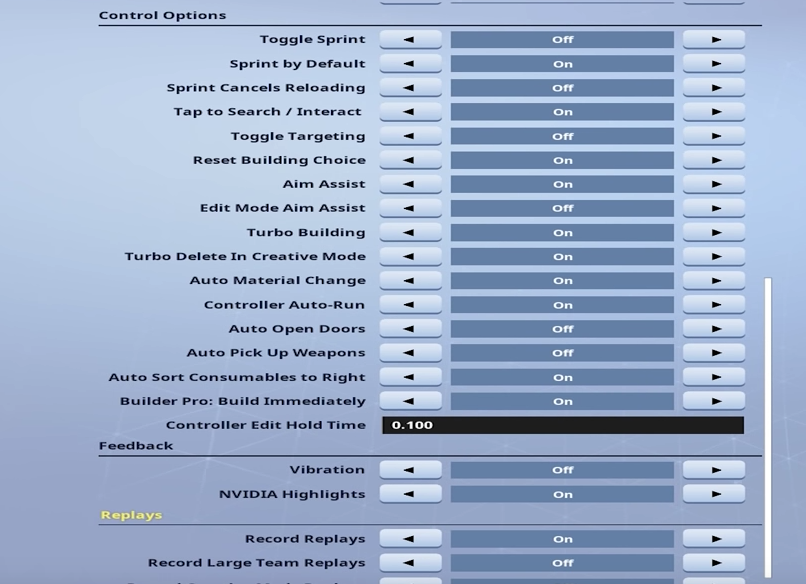
Prepped for Fortnite Play
Following this guide will give you a fantastic foundation for upping your game, but if you want to get the absolute best Fortnite settings, you’ll need to take time to practice and tinker to make the game truly yours. The pros all have their personal likes and dislikes, but their foundations are the same. So build your foundation and experiment until you’ve got the perfect setup!




